When you have performed the appropriate upgrade actions (AOT compile, code check, CIL compile, synchronize, upgrade scripts), the dialog still might pop up every time you start the client. Selecting "Skip" will not solve this.
To avoid the dialog from appearing, you can do one of the following:
- If you have started one of the checklists, check that you have marked alle the actions as complete by clicking the link "Mark as complete" on each action.
- Prevent the dialog from appearing by clicking
System administration > Setup > Checklists > Prevent startup of checklists
I would prefer the first alternative, since it will require you to confirm that you actually performed all the necessary upgrade steps.
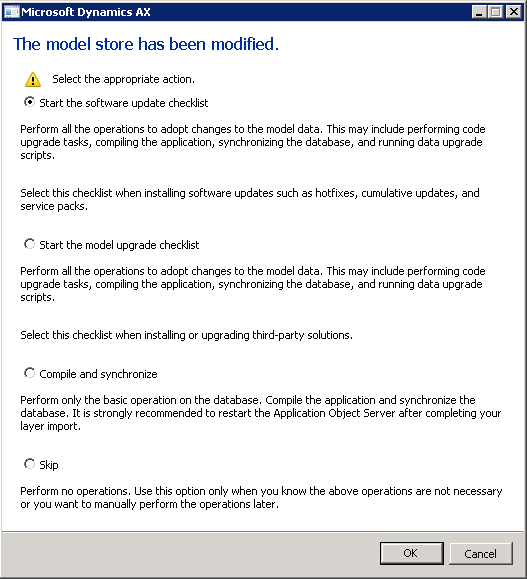
No comments:
Post a Comment